When technology is for speed and simplicity
To honor this commitment and always meet your needs, we have developed 2 new features to free yourself from additional software and gain speed to create quotations or directly in production.
1. Parametric part feature
You need to make a quick quote or save time in production on uncomplicated parts?
You can now do it directly in Nest&Cut by using a standard part gallery and thus avoiding the drawing, DXF, and shipping time. On a cut of 20 parts or more you can save up to 50% of time.
How?
Using the parametric part option directly in Nest&Cut app. You do not need any file: by clicking on “Add parametric part” you get a simple form to create a part. Enter its dimensions, click “save”, it is added in your parts list.
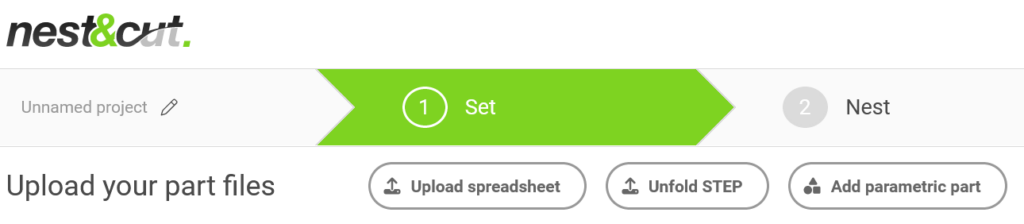
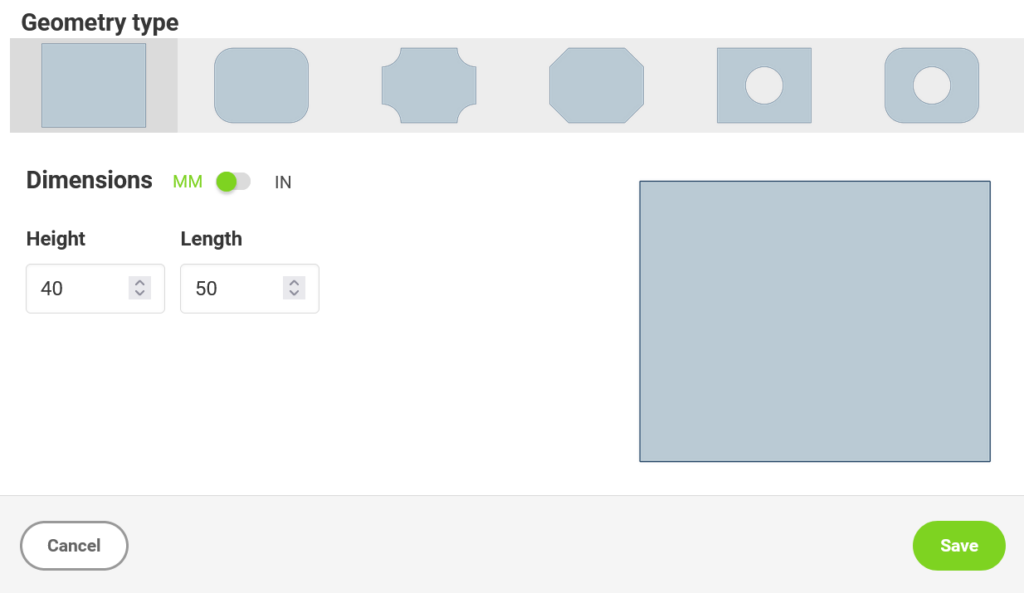
We already offer a dozen selection of parts and we will add more as we go. Another great feature to help you save your time is to upload a spreadsheet to create at once multiple rectangles or circles.
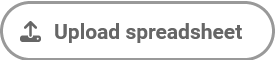
If you think about new parts or ideas to help us improve your Nest&Cut experience, please tell us.
2. STEP files (upload folded parts) and unfold feature
Please note this is a beta feature which has some limitations: Nest&Cut imports only file less than 50MB with a single unitary part containing only one CLOSED_SHELL declaration.
For a 2D cutting project combined with the necessity of unfolding parts, you need to use several software to draw, unfold and then import in Nest&Cut your project for example.
From now on, save a lot of time by using the the new “unfold” feature directly in Nest&Cut.
How?
By using the STEP file import. With this import, Nest&Cut will not only import the parts described in the file but also unfold them.
They will then appear in your parts list with a little “cube” icon to show you the 3D part before unfolding.
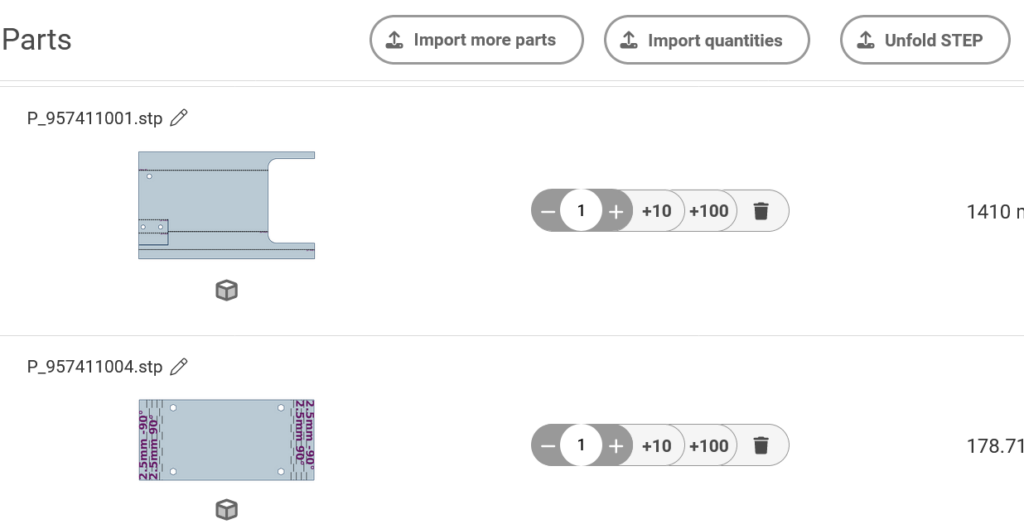
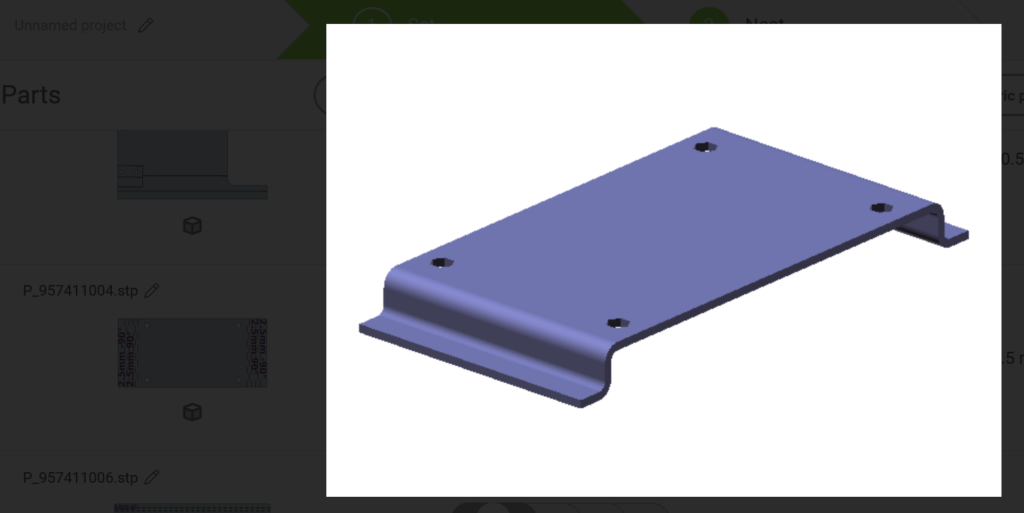
Folding line will appear as dotted in your part.
By importing folded part and unfolding them, Nest&cut takes the next step to make automatic CAD/CAM nesting even easier and more automated.
