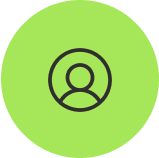 Features & users
Features & users
Nest&Cut can be used:
- For every ends-users such as craftsmen, interior designers, cabinetmakers
- By industrial end users (sub-contractors or manufacturers) who want to cut their nesting layouts on their machines.
- For manufacturers and orders givers who need help for estimating their raw material consumption or give their clients efficient, reliable and quick quotes.
- By cutting machine builders or resellers who want to build a competitive product offering by partnering with Nest&Cut and have their customers benefiting from its advanced features, easy to use and its attractive pricing build.
Nest&Cut works perfectly for various types of profile cutting technologies: laser, oxycutting, plasma, water-jet cutting, 2D milling or routing, knife cutting, etc.
For all sectors Nest&Cut provides DXF and PDF outputs. We also provide NC code output for Amada, Bystronic, Ermaksan, Esab, Flow, Hypertherm, LVD, Messer, Omax, Prima, Promach, Silber, Vanad machines and much more through generic code (such as GCode, CypCut, LinuxCNC, ESSI).
- Nest&Cut is suitable for 2D true shape nesting and profile cutting. Nest&Cut supports non-rectangular sheet formats.
- Nest&Cut allows to unfold parts. By using the STEP file import, Nest&Cut will not only import the parts described in the file but also unfold them. They will then appear in your parts list with a little “cube” icon to show you the 3D part before unfolding.
- Nest&Cut also support more advanced or specific features such as common cutting, multi-head cutting.
- Currently, Nest&Cut does not support guillotine cutting and 3D blocks nesting. These features could be added in the future. For such cases, Alma provides Alma cube, an on-premise software application dedicated to 3D parallelepipedal block nesting and 2D rectangular nesting. To learn more please visit the page Alma cube.
- If you are looking for some specific features in our online nesting application, please write to us at contact@nestandcut.com.
- If you are a software developer looking for 2D or 3D nesting library to integrate into your own software application, please visit powernestlib.com.
Most of the time shapes intersect or do not form closed loops. Nest&Cut tries to correct it but sometimes it is too difficult, see below the examples:
We relink open shapes. However, if the gap is too big it may fail.
![]()
We clean the intersections. However, if they are too complex, it may fail.
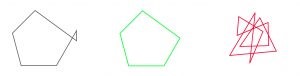
We can import multiple shapes in one file. Nest&Cut will identify the same shape separately. However, if shapes are superimposed it may fail.
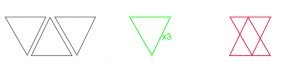
- “Cut” contours will be effectively cut by the cutting machine, they define the final shape of the produced part.
- “Mark” contours will be engraved on the produced part (usually with reduced power), or printed for texts on equipped machines.
- “Info” contains information for the Nest&Cut user only (nothing will appear on produced part).
Please note that in order to be imported and nested, a part needs at least one closed contour in “cut” type.
Nest&Cut strives to deliver an optimized result in a short time thanks to its proprietary cloud-based nesting engine and its strong automatic nesting expertise. Indeed, Nest&Cut is the online automatic nesting and cutting software of the group Alma, a CAD/CAM software company known for its 45-year expertise in the automatic nesting of simple and complex shapes and cutting optimization.
- Maximum optimization time: 300 seconds.
- Maximum number of different parts: 1 500.
- Maximum total number of parts: 10 000.
- Data retention: 90 days.
- After optimizing the nesting layouts, Nest&Cut generates cutting trajectories, adds lead-in and lead-outs, and outputs a NC code specifically adapted for cutting machines. We are regularly adding more supported machines, if yours is not supported please tell us at contact@nestandcut.com.
- Nest&Cut can also generate an optimized nesting layout in DXF along with parts cutting order which can be used in a CAM software or directly in the cutting machine’s controller.
- If you are looking for an applicative CAD/CAM software product that includes more expert nesting features to drive your CNC cutting machines in the field of sheet metal cutting or wood milling, please have a look at our Almacam software and visit almacam.com to find the right solution and a reseller in your region.
For all sectors Nest&Cut provides DXF and PDF outputs. We also provide NC code output for Amada, Bystronic, Ermaksan, Esab, Flow, Hypertherm, LVD, Messer, Omax, Prima, Promach, Silber, Vanad machines and much more through generic code (such as GCode, CypCut, LinuxCNC, ESSI).
You probably have activated the option “Export sheet” in the settings and your software mixes holes and parts. We recommend that you disable “Export sheet” if you rely on the contour order in the DXF. Note that you can still enable the option “Export offcut” without problems.
You can open the resulting DXF in any CAD software. We found that ODA Viewer which is available for free for Windows and MacOs here (https://www.opendesign.com/guestfiles/oda_viewer) works well: the polylines are listed in the order chosen by Nest&Cut.
This is probably a parameter of your DXF viewer. If you are using Autocad, please have a look at https://www.autodesk.com/support/technical/article/caas/sfdcarticles/sfdcarticles/Circles-are-not-showing-as-round-in-AutoCAD.html.
Flipping, also called “mirroring”, means turning over the part. This is different from rotating the part. Allowing flipping (and/or rotating) usually improves the nesting efficiency.
In Nest&Cut, you can activate flipping for all parts in the “Sheet and nesting parameters” page. You can also disable it part by part in the “Part quantities” page. Please note that if you disable it for all parts in “Sheet and nesting parameters” page, it will be disabled for all parts whatever settings you set on parts in “Parts quantities” page.
